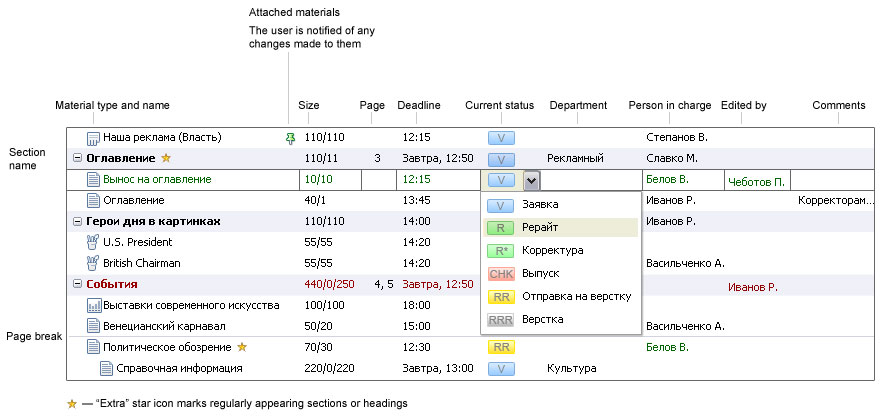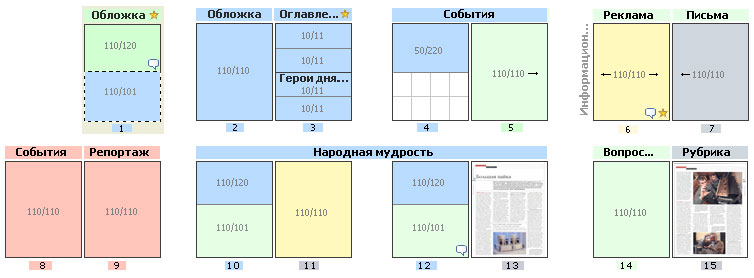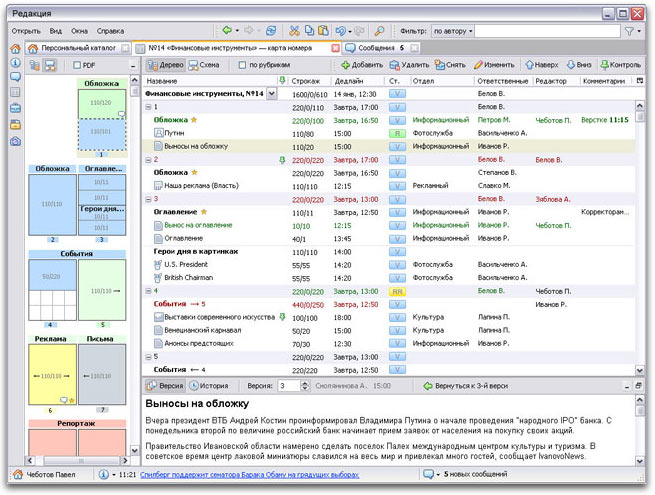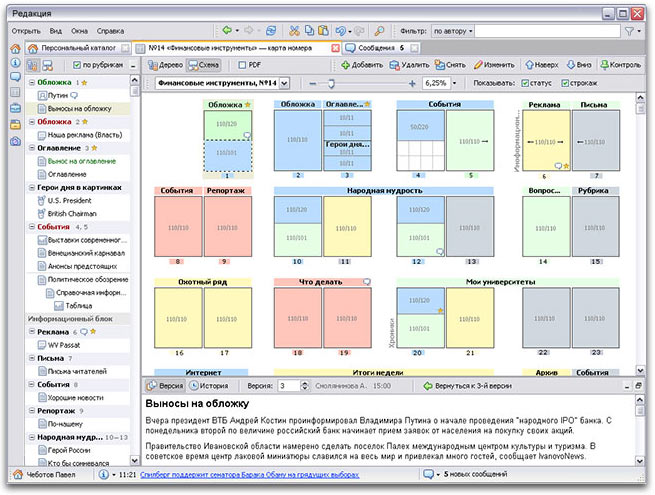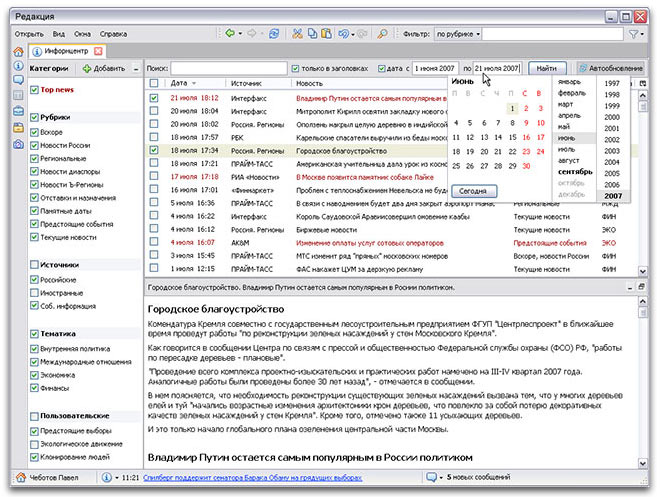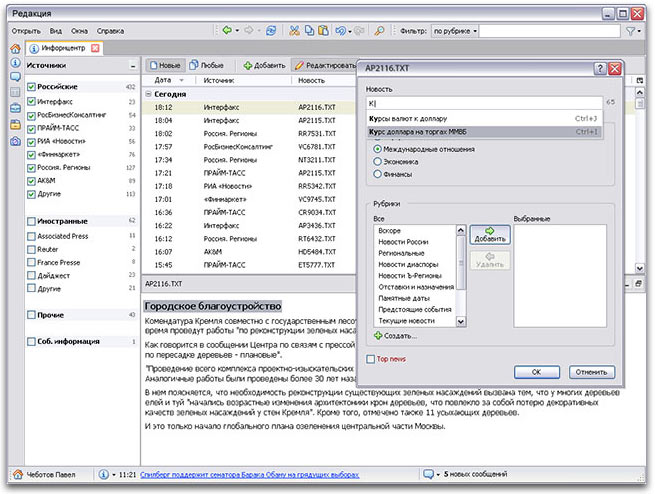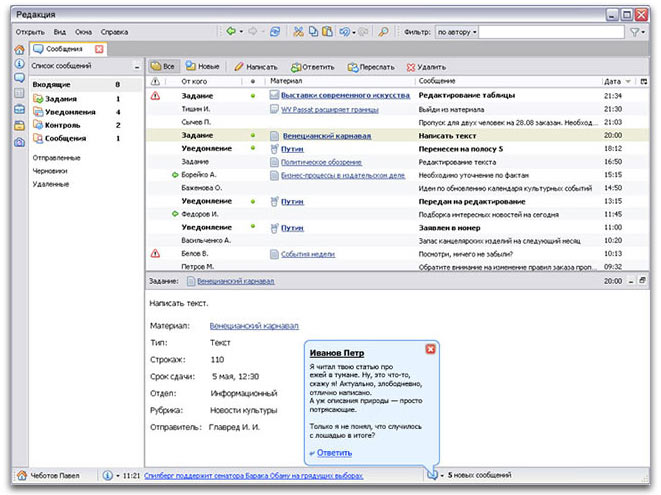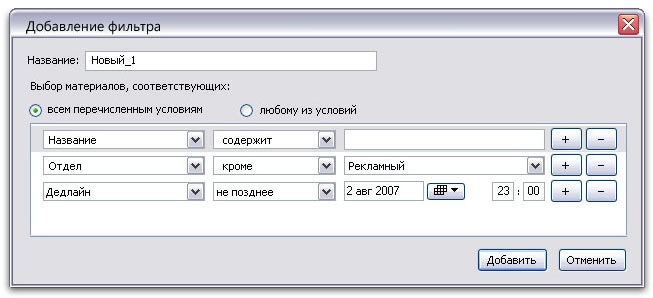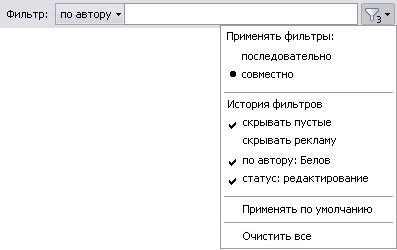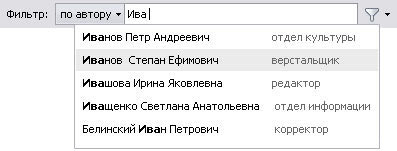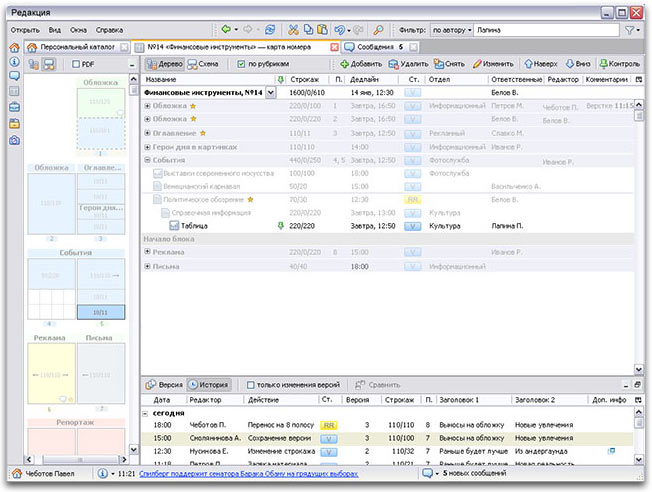Design of the interface elements is similar to that used in publishing-related software products, such as common text editors, browsers and e-mail agents, which makes it easier and faster to learn.
The system consists of 7 modules
 Issue Map Issue Map
It is the main module meant for production planning. It contains the structure of the whole issue with a list of featured articles. For each item there is a person in charge, size, accompanying graphic materials and deadlines specified. Issue Map is used for assigning editorial tasks and enables to follow the progress.
 Information Center Information Center
This module serves the purpose of organizing and filtering news flows incoming from numerous international agencies.
 Messages Messages
These are used to inform workers of the tasks assigned, to communicate with other users or the system.
|
 Stock of Materials Stock of Materials
This is a module for storing suspended materials, something laid aside to appear in the next issue as it can’t fit into the current one.
 Personal Catalog Personal Catalog
It comprises all materials submitted by user. It is also here that article drafts and important notes are stored.
 Archive of Issues Archive of Issues
This archive contains issue maps and all the materials published in one or several periodical publications.
 Photoarchive Photoarchive
It’s a helpful tool for staff handling photographic materials that allows them to search a great number of sources for topical images.
|
Issue Map
|
First, there is an editorial board meeting. As a rule, the board includes chief and issuing editors, department heads, issuing assistant, and responsible secretary.
They decide on the coming issue’s topics and coverage.
Results of the meeting are used to draft the issue map. It should include sizes and positions of all materials. It is worth mentioning that production planning methods for newspapers and magazines differ. Newspapers usually have a fixed number of pages and use multi-column layouts, whereas the number of magazine pages may vary from issue to issue, and page layout depends on the section.
Meanwhile, advertising department staff fill the Issue Map module with ad blocks. Advertisers really care about how their ad is placed on a page or in which section it is published.
Then, editors or department heads assign specific tasks to personnel. It often happens that preparation of a single article requires several specialists to work together—journalists do the writing, Information Center staff search and collect the necessary information, and photographers and artists create and submit images. All of this is also added to the issue map.
When drafting the issue map, the board is supposed to set all the due dates critical for the periodical. For example, deadlines to hand the materials to editor, corrector, or imposer; or the amount of time imposer is given to prepare the draft issue; or the final mock-up deadline. Deadlines are of tremendous significance, especially with newspapers when every minute counts.
Issue Map shows who is working on the issue and what tasks are completed at the moment.
|
/cc1.gif) |
/cc2.gif) |
Issue map can be represented as a tree structure (table hierarchy) or as a graphic chart. Both views are informative and useful:
The tree structure clearly shows you the hierarchy of materials, nested blocks and sections, due dates, and people in charge.
Marked in red you see the materials being prepared by other workers, and you own tasks appear green. Such color indication is important, as no one is supposed to change materials assigned to someone else. To track certain materials (make sure you see when they are ready or pass to another stage of preparation), you need to mark them in the tree.
Easy-to-use progress control tool is particularly valuable in preparing newspapers.
The chart demonstrates the issue map according either to its logical structure (blocks or sections) or to actual pages.
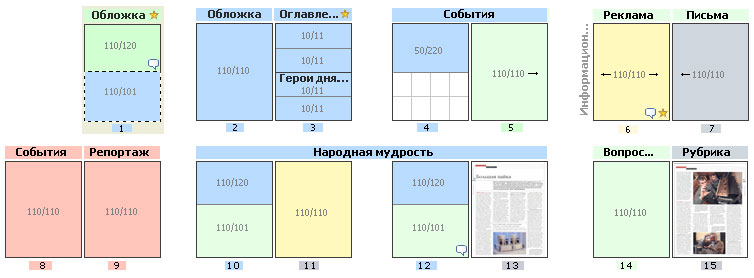
Pages view is perfect for working with a newspaper
The graphic chart demonstrates position of text, ads and images, and their current status. If a page is already made up, it is shown in PDF format. You can easily see spaces available for adding new articles and unoccupied spots for placing advertisements. This feature is highly useful for producing magazines when it takes several weeks to collect all the materials.
We combined advantages of both representations by introducing an option to view the tree and graphic chart at the same time. One view appears in the side panel, while the other occupies your work area (and you can switch between them if necessary).
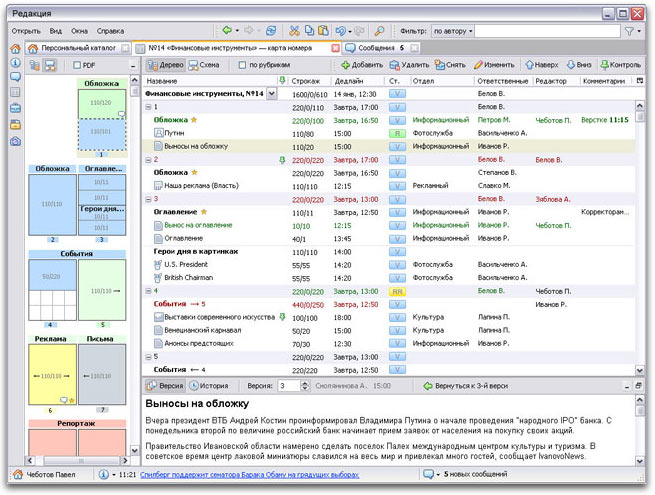
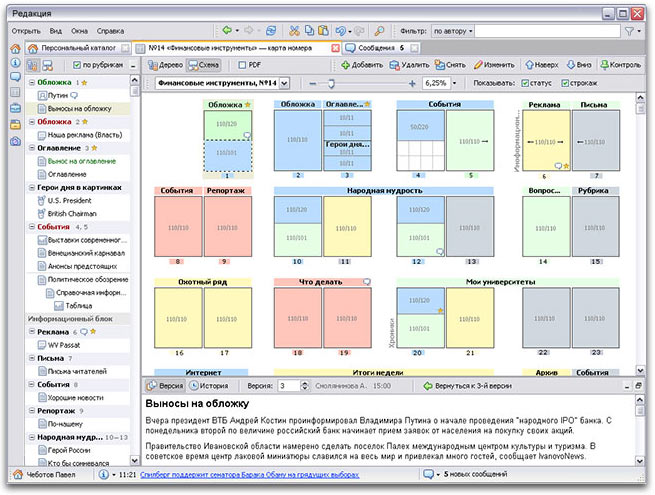
Issue Map is integrated with your text editor. It shows in the bottom work area, but may also be opened in a separate window.
To avoid losing data and allow editors to monitor the progress, there is a file history feature. It stores all the changes, the time they were made and names of the workers responsible for them.

History window
Information Center
Preparation of articles for publication is impossible without access to factual or reference information and the latest relevant news. Information Center is a place where all of this is kept well organized.
You can choose the categories, topics or sources you need, and view the corresponding materials. There is an option allowing you to create your own categories using necessary criteria (in a way similar to making a search request). And you can also select several news pieces for viewing in a single window.
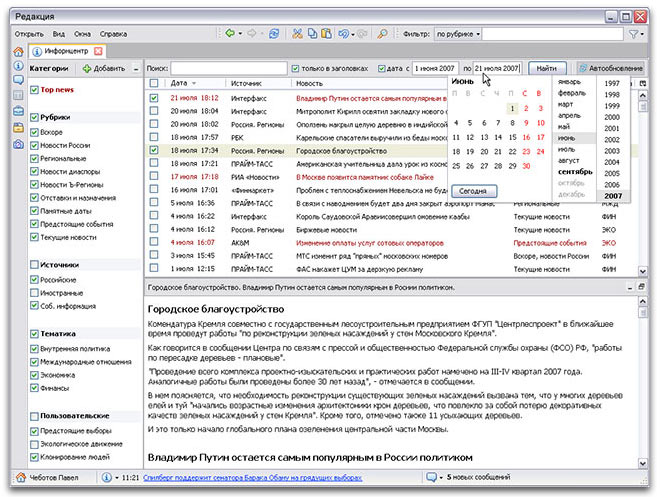
Information Center filter allows you to subscribe to news matching certain criteria

The most important news appear in the bottom information panel of each module
Editor’s window
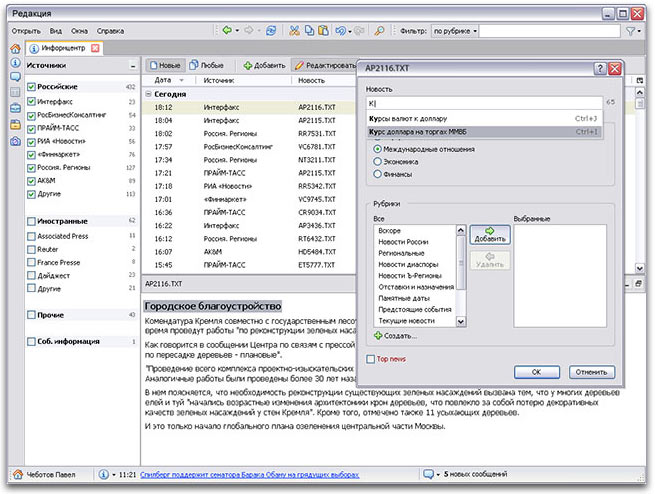
Each news piece is supposed to have a heading, topic and level of importance set by an editor
News sources are displayed in the left column. Editors mark only the sources they work with. Beside the name of the source you can see the number of raw news.
You can view either all current source news or only new, or raw, pieces (regular mode).
Selecting a text fragment and pressing the Edit button transforms this text into the heading for this news.
You are allowed to type any heading without selecting text. In this case, you are given some suggestions from the standard headings list that can also be reached by pressing the shortcut key combination.
Messages
Messages include editorial tasks, inter-user communication, reminders and system notifications. Most of them are linked to some object in the system and can take you to that object or allow you to change its status.
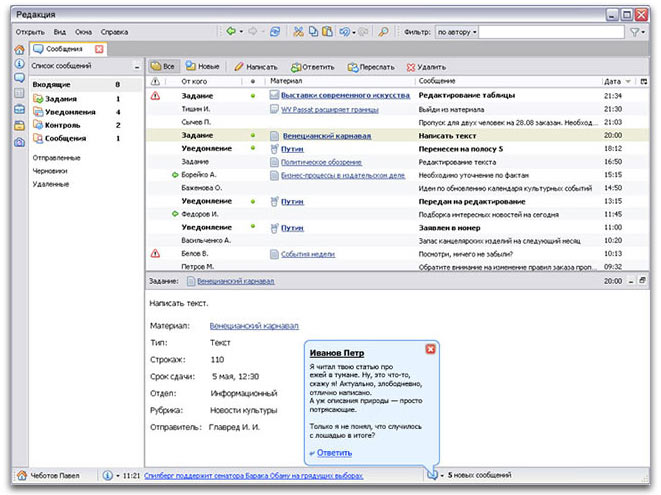
At the bottom of any window you see how many new messages you have and what they say
Filters
While developing the interface, we paid much attention to its small, but often used elements, such as filters. Editorial staff constantly work with large amounts of information using Issue Map, archives and Info Center, and effective filtering plays significan role here.
Filtering feature can be found in the upper right corner of any module. Depending on the module, you can use different frequently used parameters.
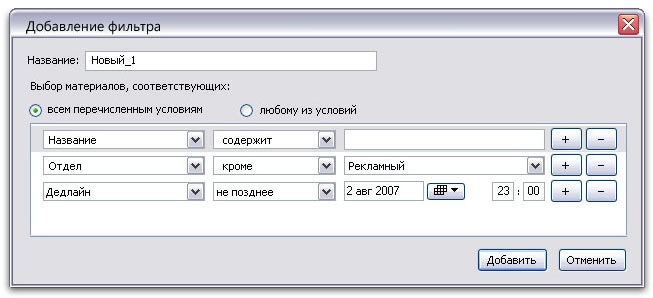
You can select or create a filter
We’ve noticed that there are sets of filters regularly used by certain specialists. For instance, Advertising Department staff most of the time fish for ad blocks, department heads tend to look at the materials concerning their department, editors need to know what is ready for editing, etc.
For this reason, recently applied filters are saved and can be later used by default.
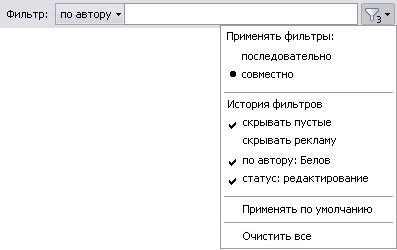
The number of filters currently applied is displayed beside the filter icon
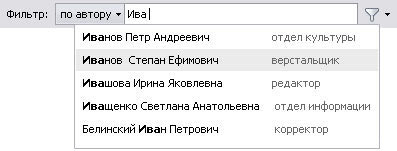
Convenient auto fill feature for easy filtering
Working with certain modules (for example, Issue Map), you might need to see the whole structure, so filtered-off items are not hidden, but dimmed.
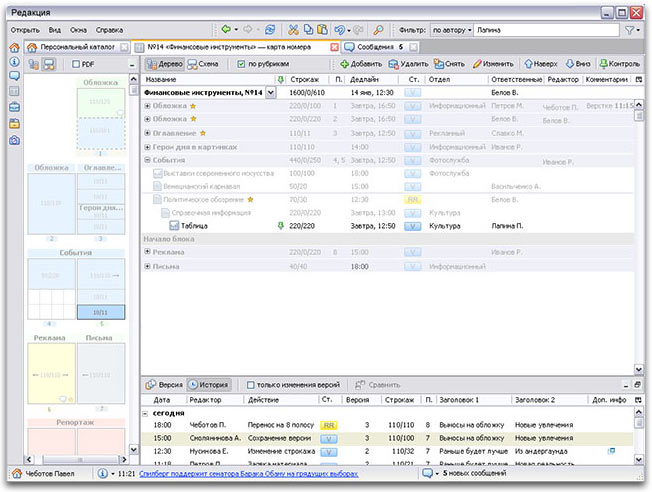
Issue Map with a filter applied